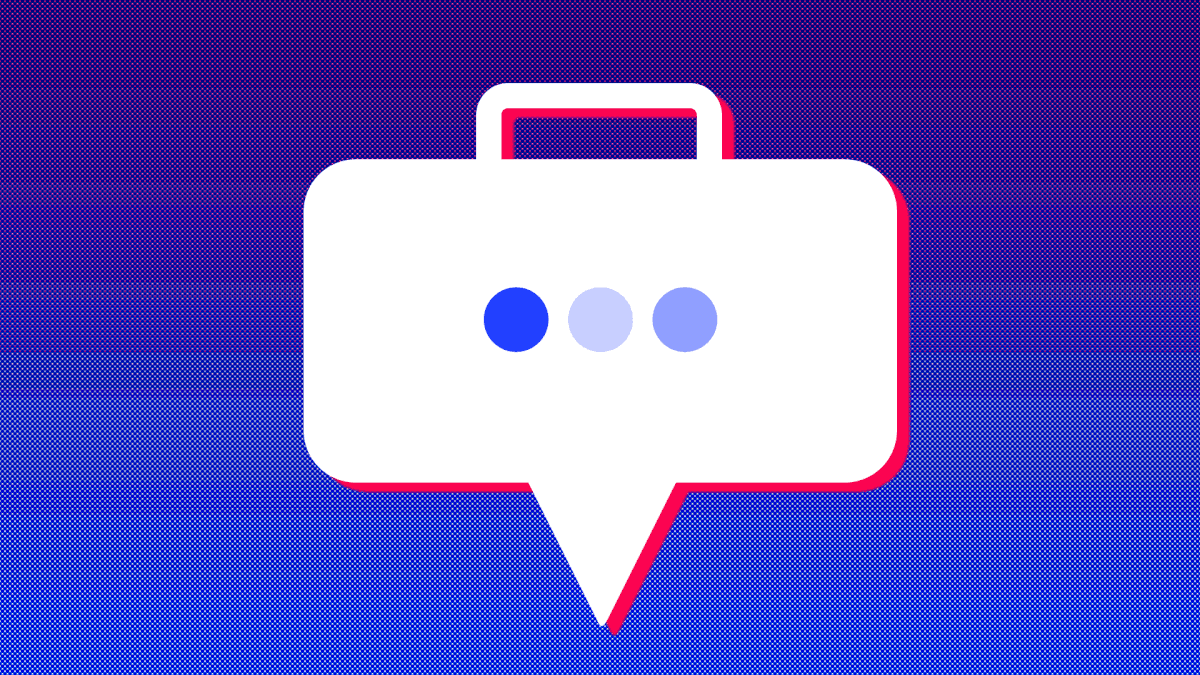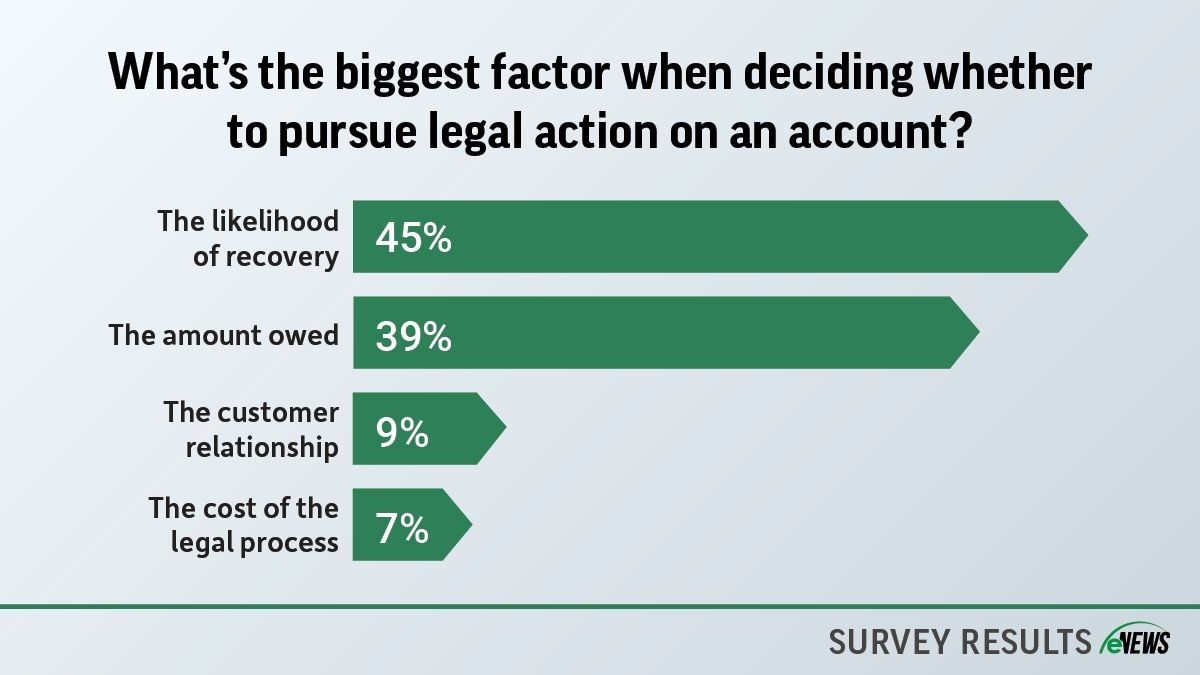eNews, Technology
Creating dynamic dashboards using Power BI
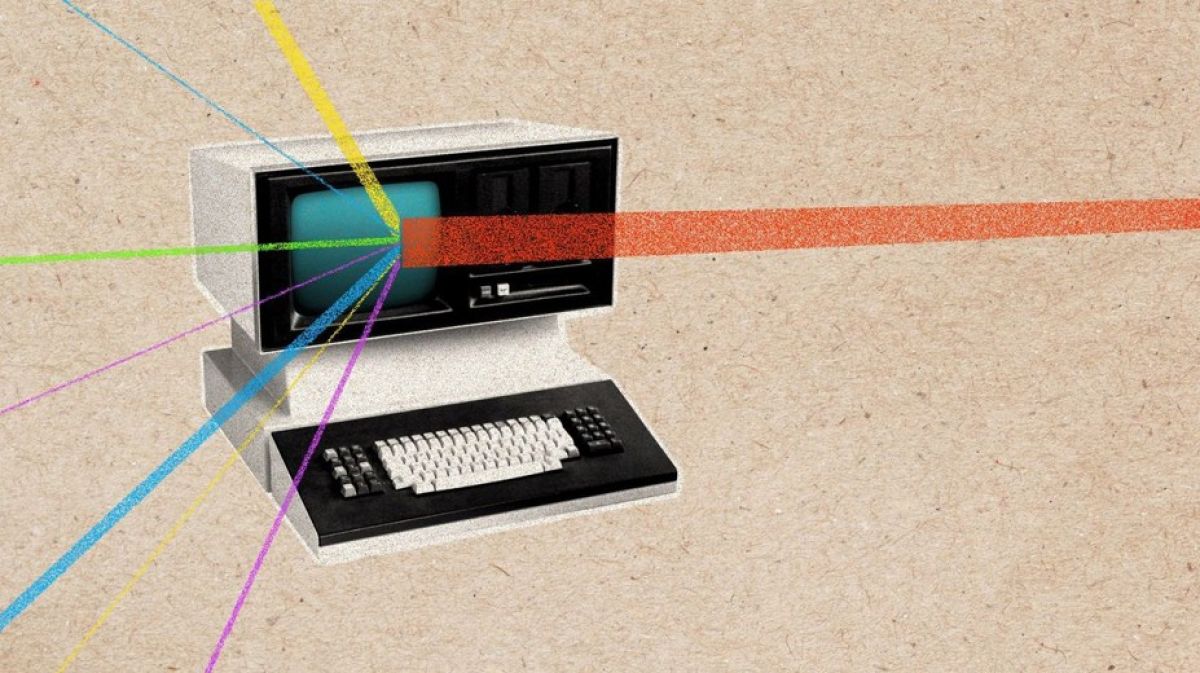
In a profession as data-reliant as credit management, it can be easy to get lost in a mess of spreadsheets. With so much data to consider with every credit decision, it is vital that credit managers have a dashboard that clearly presents pertinent data not just for them, but for their companies.
Why it matters: A dashboard allows credit professionals to present information in a clear, engaging way, making it easier for team members across departments to assess accounts receivable activity. Creating a dashboard through Power BI can help effectively communicate trends in accounts receivable even to those unfamiliar with the credit department.
For Ray Yarborough, CCE, CCRA, CICP, senior accounts receivable manager at Connexity (Santa Monica, CA), a dashboard is an easy way to get a quick glance at a customer’s activity. “It helps me evaluate our portfolio and collector performance without needing to spend time manually calculating metrics,” Yarborough said.
Taking the time to build a strong, dynamic dashboard can alleviate credit managers’ work as they are no longer burdened with summarizing heavy reports for those outside the credit department. Having Key Performance Indicators (KPIs) easily accessible provides the rest of the company with a look into the credit department, increasing awareness across departments.
“That’s what makes Power BI and our dashboards valuable, it can bring all that data to one area, so we can make important credit decisions,” said Rebekyah Brewer, CBF, accounts receivable manager at Southland Industries (Carrollton, TX). “We need a consolidated vision, whether we want to look at our accounts receivable portfolio or our bad debt. Instead of having this information in different reports, it can be compiled into one dashboard.”
Creating a meaningful Power BI dashboard requires some key tenets of design. While plugging in data and saving auto-generated graphs might be easier, taking the time to edit and refine those graphs can make them more user-friendly for the rest of your team.
“Design is important because it enhances data clarity and comprehension,” Brewer said. “Bad design obscures the insights and makes it hard for users to extract the meaning from the data. A well-structured dashboard is going to prioritize your key metrics to ensure users don’t get lost in irrelevant data, use the right visuals and eliminate clutter.”
An organized layout that prioritizes KPIs will allow users and readers to scan important details quickly, without getting lost in a storm of data. Interactive elements, like filters or drill-throughs, can make dashboards more engaging while making additional information or analysis easier to access. Additionally, color coding with clear color associations (for example, red for risk or green for growth) can help make information more digestible.
Consistency throughout your dashboard is key. Sticking to two to three different colors, with the same font sizes and chart labeling can help your dashboard look more cohesive and help communicate your data effectively.
When you begin designing your dashboard, the first thing to consider is who the end-user will be. Whether the executive team needs an easier way to look at activity month-over-month or the credit department needs a real-time aging report, each person’s needs require different dashboards with varying degrees of detail. In order to tailor a dashboard to a department’s needs, carefully determine which KPIs to include.
After determining the end-user, decide the layout and structure. Consider exactly what data you want to showcase on your dashboard, because a crowded dashboard won’t communicate the information effectively. Place the most important data points towards the top to catch the reader’s attention, making sure to choose the right graph to present each piece of data.
To compare datasets with different values, Brewer recommends bar or column charts. To effectively show trends over time, line charts are the best. When calling attention to outliers or trends in data, Brewer suggests heatmaps or tree maps. She warns against pie charts, encouraging dashboard builders to use them sparingly when comparing a few categories as they are easily overused. When unsure what chart type best fits your data, use a reference guide.
The bottom line: Creating a dashboard that skillfully covers the wealth of data without becoming crowded or overly complicated is a tall order, but learning how to use Power BI can make the task a lot easier. Carefully designed dashboards help make information easily digestible and bring everyone to a better understanding of accounts receivable trends.